
Introduction
Introduction
The vCloudPoint zero client (also called ultra-thin client) contains no moving parts but only the necessary hardware & firmware to initialize a conversation with the network, begin network protocol processes, and display desktop output. It centralizes all software, processing, and management to just what is running on the host, leaving little more than a keyboard, mouse, and monitor at a user’s desk. As a result, it requires no driver to install, no patch management, and no local operating system licensing fees or updates. The device consumes very little power and is tamper-resistant and completely incapable of storing any data locally, providing a more secure endpoint.
Introduction
Introduction
The vCloudPoint zero client (also called ultra-thin client) contains no moving parts but only the necessary hardware & firmware to initialize a conversation with the network, begin network protocol processes, and display desktop output. It centralizes all software, processing, and management to just what is running on the host, leaving little more than a keyboard, mouse, and monitor at a user’s desk. As a result, it requires no driver to install, no patch management, and no local operating system licensing fees or updates. The device consumes very little power and is tamper-resistant and completely incapable of storing any data locally, providing a more secure endpoint.
Easy to set-up, Use & Manage
vCloudPoint zero clients are extremely easy to set up, use and manage. There is only the vMatrix Server Manager or the Virspire Desktop Agent to run on the system. The software installation is so easy in just one click. There are no configurations needed to be done at the endpoints or the host. The vCloudPoint zero client provides a plug-and-play experience to users. The software interface is user-friendly and much intuitive for any untrained IT staff to manage at ease.
Smooth Desktop Experience
Powered by vCloudPoint’s innovative Dynamic Desktop Protocol (DDP), vCloudPoint zero clients deliver a seamless desktop experience to end users. Whether you are launching applications, scrolling through webpages, editing documents or playing high-definition videos, in the lightweight Window 7 or the fancy Window 10, in a low display resolution of 1366*768 or a high resolution of 1920*1080, you will be having an indistinguishable experience from running on a PC desktop.
Smooth Desktop Experience
Powered by vCloudPoint’s innovative Dynamic Desktop Protocol (DDP), vCloudPoint zero clients deliver a seamless desktop experience to end users. Whether you are launching applications, scrolling through webpages, editing documents or playing high-definition videos, in the lightweight Window 7 or the fancy Window 10, in a low display resolution of 1366*768 or a high resolution of 1920*1080, you will be having an indistinguishable experience from running on a PC desktop.
Excellent Image Quality
With other technologies, image quality must be diminished so that optimal bandwidth and performance can be maintained. With vCloudPoint zero clients, users do not have to sacrifice image quality for high performance and low network bandwidth usage. IT administrators can choose their level of compression, lossy or lossless, based on their network constraints and the needs of end users.


Excellent Image Quality
With other technologies, image quality must be diminished so that optimal bandwidth and performance can be maintained. With vCloudPoint zero clients, users do not have to sacrifice image quality for high performance and low network bandwidth usage. IT administrators can choose their level of compression, lossy or lossless, based on their network constraints and the needs of end users.


Real-Time Audio
vCloudPoint zero clients are capable of supporting real-time audio devices like headsets and microphones with vCloudPoint Virtual Audio Drivers running inside virtual desktops. The vCloudPoint Virtual Audio Drivers are available through the installation of vMatrix Server Manager or Virspire Desktop Agent. These Virtual Audio drivers enable reliable audio playing and recording in any Windows systems and CD-quality sound at the zero clients.
*Sample audio recorded with a vCloudpoint Zero Client Device
16bits
( 16 bits ) depth
48Khz
( 44.1 / 48Khz ) sample rate
100ms
( 0.1 sec ) delay
Real-Time Audio
vCloudPoint zero clients are capable of supporting real-time audio devices like headsets and microphones with vCloudPoint Virtual Audio Drivers running inside virtual desktops. The vCloudPoint Virtual Audio Drivers are available through the installation of vMatrix Server Manager or Virspire Desktop Agent. These Virtual Audio drivers enable reliable audio playing and recording in any Windows systems and CD-quality sound at the zero clients.
*Sample audio recorded with
a vCloudpoint Zero Client Device
Broad USB Device Support
vCloudPoint zero clients support a wide range of USB devices including memory devices, USB hubs, single, multi-functional & dot matrix printers, card reader, office& POS scanners, single touch screens, U keys, and USB converters. USB peripherals never require specialized client drivers to work – just a native Windows driver is required. These USB devices are compatible and reliable with all Windows systems that whenever and however you attach them to the zero clients, they are fully functional as working on the host side.


Broad USB Device Support
vCloudPoint zero clients support a wide range of USB devices including memory devices, USB hubs, single, multi-functional & dot matrix printers, card reader, office& POS scanners, single touch screens, U keys, and USB converters. USB peripherals never require specialized client drivers to work – just a native Windows driver is required. These USB devices are compatible and reliable with all Windows systems that whenever and however you attach them to the zero clients, they are fully functional as working on the host side.
Comparison
S100

- 1Power/ Reset Button
- 2USB2.0
- 33.5mm Speaker
- 43.5mm Microphone
- 510/100 Mbps Ethernet
- 6USB2.0
- 7VGA Display Port
- 85V DC Power Input
V1
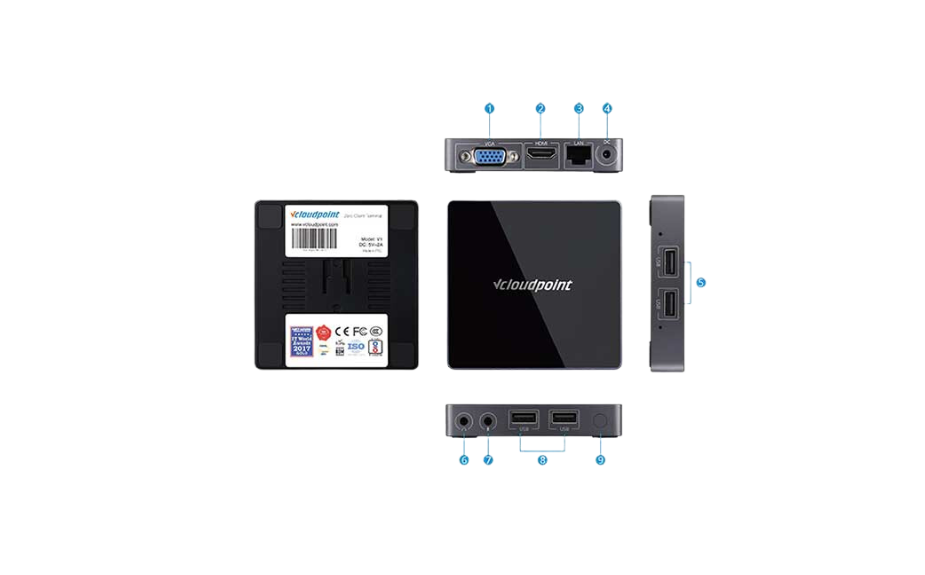
- 1VGA Display Port
- 2HDMI Display Port
- 310/100/1000 Mbps Ethernet
- 45V DC Power Input
- 5USB2.0
- 63.5mm Speaker
- 73.5mm Microphone
- 8USB 2.0
- 9Power/ Reset Button
How to use the vCloudpoint Zero Client Device
The installation of the vCloudPoint zero client is easy. Simply connect the zero client to the necessary peripherals, and you are ready to access to a virtual desktop with given user credentials. Depending on your back-end infrastructure, there are some installations and configurations needed to be done at the server side.

RDS with vMatrix
1 OS for many users

VDI with Virspire
1 OS for 1 user
Zero clients offer nothing locally but just enable users to connect to a remote desktop. In other words, the residing hardware of a zero client does not act on jobs of processing locally, but only to initialize a conversation with the network, begin network protocol processes, and display desktop output. Therefore, the configuration of a zero client itself does not contribute to the remote desktop performance. There are a few aspects help with good performance of the remote desktop: well-configured host, low latency & high-bandwidth network, and high efficient remote display protocol. Of the above 3 aspects, only the display protocol is determined by the zero clients. vCloudPoint zero clients utilized our innovative DDP (Dynamic Desktop Protocol) for remote desktop display. This protocol is purpose-built for zero clients and is designed to make efficient use of the network bandwidth and host resources, delivering a user experience that is indistinguishable from running on a PC. With DDP, vCloudPoint zero client users can edit documents, chat on IM, write emails, browse websites, enjoy songs& movies, handle graphic designs and use USB devices as they do on a regular PC.
USB devices that are tested to work on the vCloudPoint zero clients:
Storage Devices, USB Hubs, Single, Multi-functional & Dot Matrix Printers,Smart Card Reader, Office &
POS Scanners, Single Touch Screens, U keys, Parallel to USB Converters, etc; An external power supply
may be required for devices working on large voltage.
Click to download the list of tested USB devices ; other USB devices that are not listed but functions in the same way are supposed to be supported as well.
Using USB devices with vCloudPoint zero clients:
To use USB devices with vCloudPoint zero clients, you simply installed the native device driver on the host system as you normally do when using PCs. NO extra drivers are required for the zero clients. vCloudPoint USB redirection technology allows USB devices to work on the zero clients as well as on the host.
Printing devices and storage connected to shared host can be accessed by all client users. Printing devices connected to the zero client can be accessed by all other users but storage devices connected to the zero client can be accessed to the current user only due to vCloudPoint’s vCell User Isolation technology.
You can connect the zero clients through wireless network by attaching a compatible external USB antenna to it. There are two ways for you to get the external USB antenna.
1, You can purchase the external USB antenna from your local vCloudPoint dealer.
2, Any antenna that is built with RTL8188EUS chip and connects with USB 2.0 standard is supported by vCloudPoint zero clients.
Given blow is the specification of the external USB antenna:
| Connection | USB2.0 |
| Chip | RTL8188EUS |
| Antenna | External 5dBi antenna |
| Antenna standard | IEEE 802.11g |
| IEEE 802.11b | |
| IEEE 802.11n | |
| Speed | 11b:1/2/5.5/11 Mbps |
| 11g:6/9/12/18/24/36/48/54 Mbps | |
| 11n: up to 150 Mbps | |
| Distance | up to 200 meters indoor |
| Frequency range | 2.4~2.4835GHZ |
| Working channel | 1~14 |
| Security features | WPA-PSK/WPA2-PSK |
| WPA/WPA2 | |
| 64/128/152bit WEP encryption | |
| Power | 2.5W |
Steps to configure external WIFI:
1, attach the USB antenna to the zero client;
2, reboot the zero client;
3, go to the “Network” page and you will see the WIFI option coming. See pictures below.
(the WIFI option will automatically display on Network page once the WIFI module is detected on device boot.)
Note: although vCloudPoint offers a wireless option, customers are strongly recommended to use vCloudPoint zero clients with wired connection, as user experience may significantly compromised due to the unreliable and high latency of most wireless network.
How to use the vCloudpoint Zero Client Device
The installation of the vCloudPoint zero client is easy. Simply connect the zero client to the necessary peripherals, and you are ready to access to a virtual desktop with given user credentials. Depending on your back-end infrastructure, there are some installations and configurations needed to be done at the server side.

RDS with vMatrix
1 OS for many users

VDI with Virspire
1 OS for 1 user
Zero clients offer nothing locally but just enable users to connect to a remote desktop. In other words, the residing hardware of a zero client does not act on jobs of processing locally, but only to initialize a conversation with the network, begin network protocol processes, and display desktop output. Therefore, the configuration of a zero client itself does not contribute to the remote desktop performance. There are a few aspects help with good performance of the remote desktop: well-configured host, low latency & high-bandwidth network, and high efficient remote display protocol. Of the above 3 aspects, only the display protocol is determined by the zero clients. vCloudPoint zero clients utilized our innovative DDP (Dynamic Desktop Protocol) for remote desktop display. This protocol is purpose-built for zero clients and is designed to make efficient use of the network bandwidth and host resources, delivering a user experience that is indistinguishable from running on a PC. With DDP, vCloudPoint zero client users can edit documents, chat on IM, write emails, browse websites, enjoy songs& movies, handle graphic designs and use USB devices as they do on a regular PC.
USB devices that are tested to work on the vCloudPoint zero clients:
Storage Devices, USB Hubs, Single, Multi-functional & Dot Matrix Printers,Smart Card Reader, Office &
POS Scanners, Single Touch Screens, U keys, Parallel to USB Converters, etc; An external power supply
may be required for devices working on large voltage.
Click to download the list of tested USB devices ; other USB devices that are not listed but functions in the same way are supposed to be supported as well.
Using USB devices with vCloudPoint zero clients:
To use USB devices with vCloudPoint zero clients, you simply installed the native device driver on the host system as you normally do when using PCs. NO extra drivers are required for the zero clients. vCloudPoint USB redirection technology allows USB devices to work on the zero clients as well as on the host.
Printing devices and storage connected to shared host can be accessed by all client users. Printing devices connected to the zero client can be accessed by all other users but storage devices connected to the zero client can be accessed to the current user only due to vCloudPoint’s vCell User Isolation technology.
You can connect the zero clients through wireless network by attaching a compatible external USB antenna to it. There are two ways for you to get the external USB antenna.
1, You can purchase the external USB antenna from your local vCloudPoint dealer.
2, Any antenna that is built with RTL8188EUS chip and connects with USB 2.0 standard is supported by vCloudPoint zero clients.
Given blow is the specification of the external USB antenna:
| Connection | USB2.0 |
| Chip | RTL8188EUS |
| Antenna | External 5dBi antenna |
| Antenna standard | IEEE 802.11g |
| IEEE 802.11b | |
| IEEE 802.11n | |
| Speed | 11b:1/2/5.5/11 Mbps |
| 11g:6/9/12/18/24/36/48/54 Mbps | |
| 11n: up to 150 Mbps | |
| Distance | up to 200 meters indoor |
| Frequency range | 2.4~2.4835GHZ |
| Working channel | 1~14 |
| Security features | WPA-PSK/WPA2-PSK |
| WPA/WPA2 | |
| 64/128/152bit WEP encryption | |
| Power | 2.5W |
Steps to configure external WIFI:
1, attach the USB antenna to the zero client;
2, reboot the zero client;
3, go to the “Network” page and you will see the WIFI option coming. See pictures below.
(the WIFI option will automatically display on Network page once the WIFI module is detected on device boot.)
Note: although vCloudPoint offers a wireless option, customers are strongly recommended to use vCloudPoint zero clients with wired connection, as user experience may significantly compromised due to the unreliable and high latency of most wireless network.
